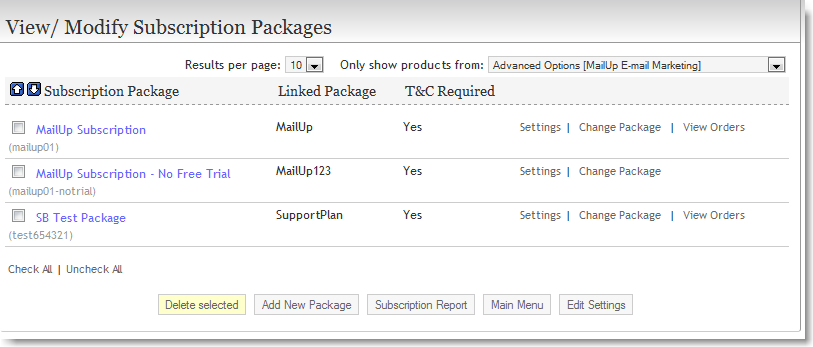Table of Contents
ProductCart - SubscriptionBridge Integration: Linking Products & Packages
Create a subscription "package"
Now that you have linked your ProductCart-powered store to SubscriptionBridge Add-On, you will want to begin configuring your subscription-based products and settings in your store catalog.
What you will do is link products in your store catalog to subscription “packages” that have been defined in your SubscriptionBridge Merchant Center. If you're not familiar with how to create a subscription package, take a few minutes to review the following sections of the SubscriptionBridge User Guide
Make sure that you have created at least one package in SubscriptionBridge before continuing onto the next steps.
Products and subscriptions: how it works
When a link is created between a subscription package and a product in your store catalog, the product will share all the attributes of the package. The product will be automatically flagged as a subscription package and will be available for purchase as such.
ProductCart products linked to packages will automatically display all of the relevant package terms in the storefront, by retrieving them dynamically from SubscriptionBridge.
When an order has been placed, ProductCart will send SubscriptionBridge all the information it needs to start the subscription.
Linking a product to a package
Remember to create at least one package in your SubscriptionBridge Merchant Center before following the steps below. Once you've done so, linking a package to a product or service in your ProductCart-powered store is quite easy.
- In your ProductCart Control Panel, create a new product (if needed), or you can certainly use an existing product. For example, you could create a new product called “Magazine XYZ Subscription” that will be used to sell a quarterly subscription to “Magazine XYZ”, or “Perfect Fit Gym Membership”, which could be used to sell a monthly membership to your newly opened gym.
- Select Products > Manage Subscriptions > Create Package Link
- Use the search form to locate the product that you want to turn into a subscription. E.g. you would look for “Magazine XYZ”.
- On the following page, select the SubscriptionBridge package that you want to link your product to. A drop-down will list all the packages found in your SubscriptionBridge Merchant Center. If the package includes a trial price, check the corresponding check box and indicate what the price is (it could also be 0).
- Click on Create Package Link to link your product to the selected SubscriptionBridge package.