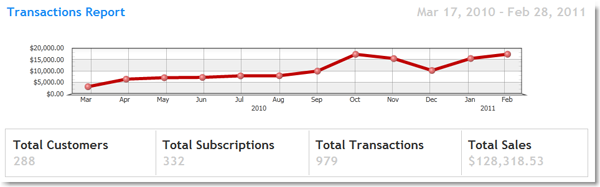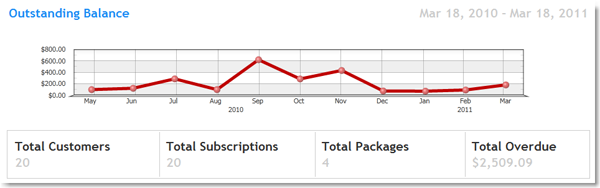Table of Contents
Reports Metrics
How to access reports
In the SubscriptionBridge Merchant Center, click on Reports to access the subscription reporting area. The Reports page is organized as follows.
- Date Rage: On the left side, select a date range for which the reports is created.
- Filters: You can filter a report by date, subscription package sold, and by customer
- Type: Select which kind of report you would like to see. The options are:
- Transactions Report
- Outstanding Balances
- Sales by Package
- Sales by Customer
Transactions Report
This report shows total sales (successful subscription payments) over a time period. Information is presented both as a chart at the top, and as detailed listed of transactions at the bottom.
In the list of transactions, you can drag a column to the area that says “Drag a column to this area to group it” to organize the information by that column. For example, you could information by customer or by subscription package.
Use the icons at the top of the chart to export the data to an HTML or Excel.
Outstanding Balances
This report shows outstanding balances over time, and then provides you with a list of balances that are currently outstanding.
Same as above for grouping and exporting.
Sales by Customer and Subscription Packages
These reports provide charts and detailed reports on sales grouped by subscription package and by customer. Same as above with regard to exporting the data.