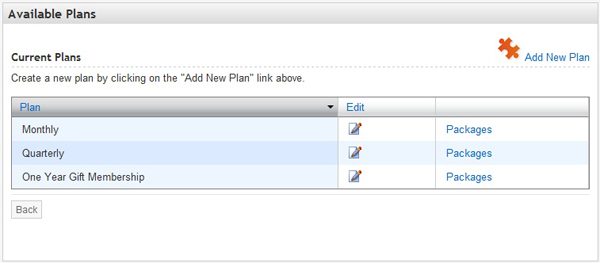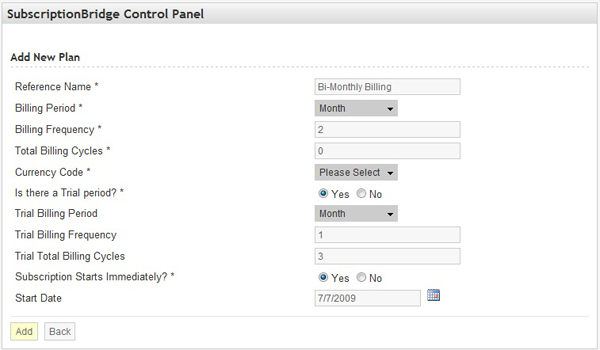merchant_guide:plans
This is an old revision of the document!
Table of Contents
Adding and Editing Plans
What a Plan is
For a definition of what a Plan is in the SubscriptionBridge system, please see the Glossary.
Note that - unlike Products - Plans are shared across all of the Stores that you set up in your SubscriptionBridge Merchant Center. In other words, Plans are not store-specific. That's because the same Plan (e.g. monthly payment, no trial, using PayPal) could well be shared across different subscription-based products and services, in different Stores.
Adding a New Plan
To add a new Plan, do the following:
- Click on Stores in the Merchant Center navigation
- Select any of your Stores
- Under Packages, select Plans
- The page will display a list of available Plans. Click on Add New Plan to add a new one.
On the Add New Plan form you will find the following fields:
- Reference Name
This is an internal name for the Plan. It is not shown to customers. - Billing Period
Select the billing interval (e.g. Monthly) - Billing Frequency
Select how often the subscription will be billed, based on the interval selected under Billing Period. So if it's a quarterly subscription, you will select “Monthly” under the Billing Period and enter 3 under “Billing Frequency”. - Total Billing Cycles
Enter the total number of billing cycles. For an ongoing subscription (a subscription that never ends), enter 0. If you had a 2-year subscription that is billed quarterly, you would enter 8 in this field (4 quarters a year, times 2 years). - Currency Code
Select the currency used by your store. - Is there a Trial period?
Indicate whether there is a Trial period or not. Note that a Trial does not have to be a Free trial. In fact, the Trial amount could be higher than the regular subscription amount (e.g. it may include an initial setup fee). You will specify the Trial amount at the Package level. - Trial Billing Period
Select the billing interval (e.g. “Monthly”) for the Trial period. - Trial Billing Frequency
Select how often the subscription will be billed during the Trial period, based on the interval selected under Trial Billing Period. So if it's a 3-month trial, you will select “Monthly” under the Billing Period, enter 1 under “Billing Frequency”, and enter 3 under Trial Total Billing Cycles. - Trial Total Billing Cycles
Enter the total number of billing cycles for the Trial period. For a free 1-month trial, you would enter 1 here, 1 under Trial Billing Frequency, and “Monthly” under Trial Billing Period. - Subscription Starts Immediately?
In most cases, you will answer “Yes” as the subscription will start at the time it is ordered. If there is a Trial period, it will start with the Trial period. Otherwise, select a Start Date. - Start Date
Select a specific Start Date if the subscription is not set to start immediately (at the time it is ordered).
Viewing and Editing Existing Plan
To view all the Plans in your SubscriptionBridge Merchant Center, do the following:
- Click on Stores in the Merchant Center navigation
- Under any of the stores, locate the Packages section and mouse over Plans. The system will display a preview of the plans you added. Click on the link to load the list of Plans.
On the page that lists all Plans under the selected Store you can:
- Click on any column heading to sort the table by that column
- Click on Packages to view and edit existing Packages that use that Plan
If you edit a Plan's properties (e.g. you decide to edit the billing cycle), this will affect new subscriptions that are created in the SubscriptionBridge system for any of the Packages that use that Plan, but it will not affect existing subscriptions.
Related Articles
merchant_guide/plans.1247011421.txt.gz · Last modified: 2009/08/16 00:00 (external edit)