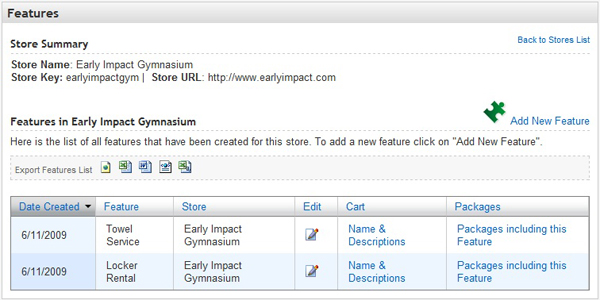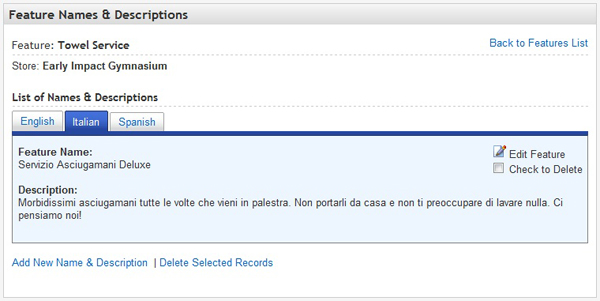Table of Contents
Adding and Editing Features
What a Feature is
For a definition of what a Feature is in the SubscriptionBridge system, please see the Glossary.
Adding a New Feature
To add a new Feature to one of your stores, do the following:
- Click on Stores in the Merchant Center navigation
- Select the Store that you wish to work with
- Under Packages, select Products
- Click on Add New Product
Main Feature Properties
- Feature Reference Name
The Reference Name is the Feature's name within the SubscriptionBridge Merchant Center. It is not shown to customers. It helps you quickly identify the Feature in the Merchant Center, so it does not need to be customer friendly, but rather useful to you and your staff (e.g. it could be an internal code that you and your staff are familiar with).
Names & Descriptions
SubscriptionBridge supports a multi-lingual front-end (the Merchant Center, instead, is only available in English at this time). Therefore, you can add Names & Descriptions for your Products in each of the languages that you have activated for your store.
To do so, navigate to the Features page as described above, and then click on Names & Descriptions. On the page that is displayed to you, click on the “Add New Name/Description” button to add a Feature Name and a Description in each of the languages that you have activated for the selected Store. For example, in the picture below the Store has English, Italian, and Spanish as the active languages, and therefore names and descriptions were entered for each of them.
On the Add New Name/Description page…
- Language
Select a language from the list of active languages for the Store. Languages for which you have already entered a name/description are not shown.
- Name
Enter a name for this Feature in the Language you have selected. This entry is shown to customers in the SubscriptionBridge front-end (e.g. in the SubscriptionBridge Shopping Cart, Customer Center and in e-mail Notifications).
- Description
Enter a description for this Feature in the language you have selected. This entry is shown to customers in the SubscriptionBridge front-end.
Once you have added names and descriptions in multiple languages, the Names/Descriptions page will present them using a tabbed layout where each tab corresponds to a different language. To edit any of the entries, click on the tab that represents the language that you need to edit, and click on the Edit icon ( ).
).
Viewing and Editing Existing Features
To view all the Features that are associated with a certain store in your SubscriptionBridge Merchant Center, do the following:
- Click on Stores in the Merchant Center navigation
- Select the Store that you wish to work with
- Under Packages, mouse over Features. The system will display a preview of the Features you added to that store. Click on the link to load the list of Features.
On the page that lists all Features under the selected Store you can:
- Click on any column heading to sort the table by that column
- Click on Names & Descriptions to view and edit the feature name and descriptions used in the SubscriptionBridge front-end pages (SubscriptionBridge Shopping Cart and Customer Center) and in e-mail notifications sent by the system. Mouse over the link to preview all names and descriptions that have been entered for a certain feature.
- Click on Packages to view and edit existing Packages for the selected Feature. Mouse over the link to preview a
list of packages that use the selected feature.