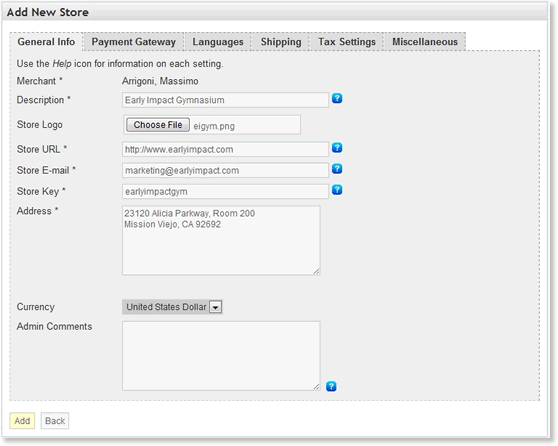This is an old revision of the document!
Table of Contents
Adding a New Store
Overview
Log into the Merchant Center and click on Store > Add New Store. The Add New Store page is organized with tabs. A description of the information found on each tab is included below.
General Information
Store Information
- Description
Enter a short description for your store. The description will be used to reference this store throughout the SubscriptionBridge administration console. This description also is displayed to Customers that may log into their Subscription Bridge account. - Store Email
The email that will receive merchant notifications. - Store Key
A unique identifier for your store. The system will check to ensure no your key is unique. We recommend that you create a key that is at least 8 characters long. The store key is also used when rewriting URLs to make them easier to remember and more search engine friendly. So - if possible - the store key should be descriptive of your store. For example, if your store description were “Early Impact Gymnasium”, your store key could be something like “earlyimpactgym”. - Address
Enter your store's physical address for contact purposes. - Currency
Select the currency used by this store. - Comments
You can enter additional information regarding the store in the Comments field. The Comments field is not shown to customers: it's for administration purposes only.
Store Logo
You can upload a logo for your store. The logo will be used both during checkout (Simple Integration), in the Customer Center, and in all e-mail notifications sent by SubscriptionBridge.
Allowed formats: GIF, JPG, PNG
Recommended size:
- Width: Up to 400 pixels
- Height: Up to 75 pixels
You can use different sizes from the ones recommended above, but they could create small interface issues (pushing other elements of the interface out of place). Here is an example of a logo that is 350 x 75.
Payment Gateway
Choose the payment gateway that you will be using with this store, and enter the corresponding credentials. Support payment gateways are:
- Authorize.net
- PayPal Website Payments Pro
- PayPal Express Checkout
You can also specify the credit card types that are accepted by your store. Please note that this setting only applies to stores that are using the SubscriptionBridge shopping cart (Simple Integration).
Languages
SubscriptionBridge supports a multilingual checkout process and Customer Center. Customers will be able to choose their language of choice among the ones that you have activated. Notification e-mails are also sent in the customer's language of choice.
Shipping
Use this area of the page to specify restrictions to where products are shipped. These settings only apply when using the SubscriptionBridge shopping cart (Simple Integration). If you are using the SubscriptionBridge API, you do not need to configure these settings.
Tax Settings
When they are needed
You only need to configure Tax Settings for a SubscriptionBridge store when you are using the SubscriptionBridge shopping cart (Simple Integration). If you are connecting to SubscriptionBridge using the SubscriptionBridge API (e.g. through supported shopping cart software), you do not need to configure these settings, but rather consult the API documentation with regard to how tax information should be passed to the system, or simply configure tax settings in your e-commerce system.
US Tax Data File
Subscription Bridge can automatically calculate the correct tax rate using a tax database that is built into the system. We have partnered with a company called Tax Data Systems to calculate the sales tax rate for the location specified in the subscription details.Indicate which states you want to charge sales tax in. Keep the CTRL key pressed down to select multiple states.
Tax Exempt Products
These settings apply to all products that you have setup, except for those that you have flagged as Tax Exempt. When a tax exempt product is added to the SubscriptionBridge shopping cart, no sales taxes are calculated.
Miscellaneous
- Active
You can turn the entire store on and off with one click. - Remote Ticket System
SubscriptionBridge contains a basic Help Desk. From the SubscriptionBridge Customer Center, customers can contact you by opening a ticket through this Help Desk. However, you might already be using a separate ticket system and many want customers to open new tickets there instead. So here you can specify whether that is the case and the location (URL) of the ticket submission form. - Upgrading/Downgrading
If there are two Packages using the same Plan, you can allow customers to upgrade (and/or downgrade) from one to the other. See the SubscriptionBridge Glossary for details on what Products, Packages and Plans are. For example: 'SUPER GYM' offers several subscription packages for gym members. GYM PRO gives members access in the evenings until 11:00 PM, whereas GYM BASIC does not. Some members may want to upgrade from BASIC to PRO, other members may want to downgrade from PRO to BASIC. You can allow or disallow each of the two actions, as long as the 'Plan' used by the two Packages is the same. - Adding/Removing Features
In the Merchant Center you can associate additional Features with any Package. Here you can indicate whether customers are allowed - after the initial purchase - to add and/or remove features to/from their current package. If active, the feature becomes available through the SubscriptionBridge Customer Center. See the SubscriptionBridge Glossary for details on what Features and Packages are. For example: 'SUPER GYM' offers several subscription packages for gym members, and some optional services such as a 'Towel Service' and 'Locker Rental'. Some members may want to add or remove such features to/from their subscription.