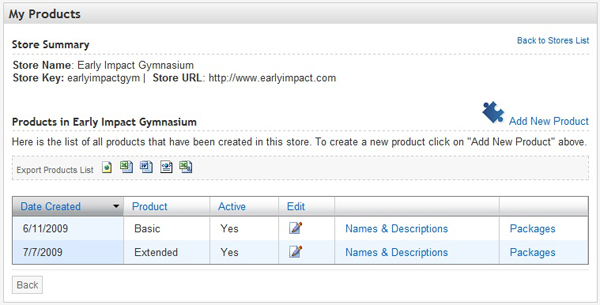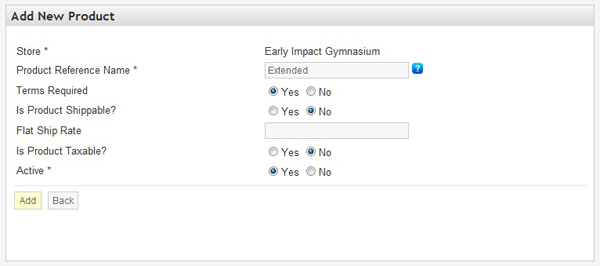This is an old revision of the document!
Table of Contents
Adding and Editing Products
What a Product is
For a definition of what a Product is in the SubscriptionBridge system, please see the Glossary.
Adding a New Product
To add a new Product to one of your stores, do the following:
- Click on Stores in the Merchant Center navigation
- Select the Store that you wish to work with
- Under Packages, select Products
- Click on Add New Product
Main Product Properties
The following main properties are available on the Add New Product page.
- Product Reference Name
This field is required. The Reference Name is the product's name within the SubscriptionBridge Merchant Center. It is not shown to customers. It helps you quickly identify the Product in the Merchant Center, so it does not need to be customer friendly, but rather useful to you and your staff (e.g. it could be an internal product code that you and your staff are familiar with). - Terms Required
This setting only applies if you are using the Simple Integration. You can specify whether customers should be asked to acknowledge and accept a “Terms & Condition” document when activating a subscription for a Package that includes this Product. Since the Terms & Conditions change depending on the front-end language chosen by the customer (assuming you have enabled multiple languages in your store), the Terms & Conditions document is not entered on this page, but rather on the Names & Descriptions page (see below), which supports multi-lingual entries. - Is Product Shippable?
This setting only applies if you are using the Simple Integration. The settings allows you to indicate to the SubscriptionBridge shopping cart whether a shipping charge should be added to the subscription. - Flat Ship Rate
This setting only applies if you are using the Simple Integration. The settings allows you to indicate to the SubscriptionBridge shopping cart what the shipping charge should be. If you need a more complex kind of shipping calculation (e.g. dynamically retrieving shipping rates from UPS or FedEx), we recommend that you use an e-commerce system that supports SubscriptionBridge and that matches your needs. You can find a list under Shopping Cart Integration. - Is Product Taxable?
This setting only applies if you are using the Simple Integration. The settings allows you to indicate to the SubscriptionBridge shopping cart whether the product/service is taxable. Taxes will be calculated as described under Tax Settings. If you need a more complex kind of tax calculation, we recommend that you use an e-commerce system that supports SubscriptionBridge and that matches your needs. You can find a list under Shopping Cart Integration. - Active
This field defines whether the Product is active or not. If the Product is inactive, then(add info about what happens)
Names & Descriptions
SubscriptionBridge supports a multi-lingual front-end (the Merchant Center, instead, is only available in English at this time). Therefore, you can add Names, Descriptions, and Terms & Conditions for your Products in each of the languages that you have activated for your store.
To do so, navigate to the Products page as described above, and then click on Names & Descriptions. On the page that is displayed to you, click on the “Add New Name/Description” button to add Product Name, Description, and Terms of Use (if needed) in each of the languages that you have activated for the selected Store.
On the Add New Name/Description page…
- Language
Select a language from the list of active languages for the Store - Name
Enter a name for this Product in the Language you have selected. This entry is shown to customers in the SubscriptionBridge front-end (e.g. in the SubscriptionBridge Shopping Cart, Customer Center and in e-mail Notifications). - Description
Enter a description for this Product in the language you have selected. This entry is shown to customers in the SubscriptionBridge front-end. - Terms
Enter Terms & Conditions that customers need to agree to when subscribing to this product or service (if applicable).
Once you have added names, descriptions, and terms in multiple languages, the Names/Descriptions page will present them using a tabbed layout where each tab ca different language. To edit any of the entries, click on the tab that represents the language that you need to edit, and then click on the Edit icon ( ).
).
Viewing and Editing Existing Products
To view all the Products that are associated with a certain store in your SubscriptionBridge Merchant Center, do the following:
- Click on Stores in the Merchant Center navigation
- Select the Store that you wish to work with
- Under Packages, mouse over Products. The system will display a preview of the products you added to that store. Click on the link to load the list of Products.
On the page that lists all Products under the selected Store you can:
- Click on any column heading to sort the table by that column
- Click on the Edit icon to edit main Product properties
- Click on Names & Descriptions to view and edit the product name and descriptions used in the SubscriptionBridge front-end pages (SubscriptionBridge Shopping Cart and Customer Center) and in e-mail notifications sent by the system.
- Click on Packages to view and edit existing Packages for the selected Product.