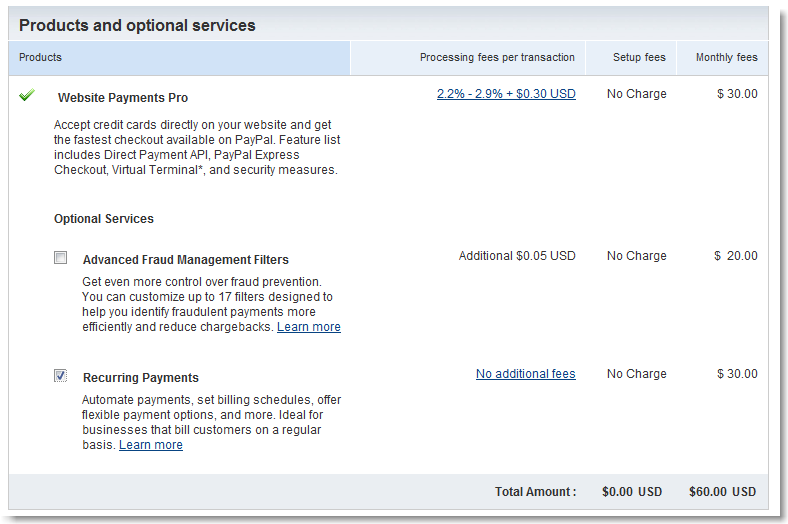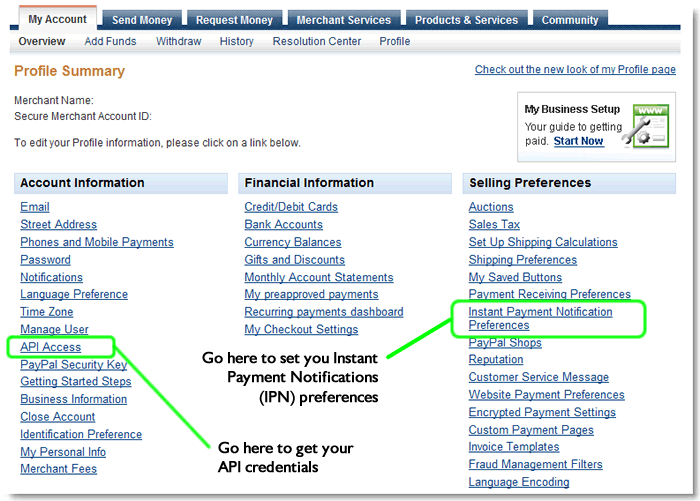Table of Contents
PayPal
Supported PayPal payment systems
PayPal includes several different payment systems. SubscriptionBridge currently supports the following PayPal-powered recurring payment systems:
The Payflow Pro Recurring Billing Service is not yet supported.
Features
See a list of subscription management features that SubscriptionBridge adds to PayPal recurring payments.
Geographic Limitations
Express Checkout
The recurring payment functionality is available wherever Express Checkout is available. Express Checkout is available in most countries.
Website Payments Pro
PayPal Website Payments Pro is only available in the United States, United Kingdom, and Canada at this time.
Note for UK merchants
UK merchants: if you have been using Website Payments Pro in the UK for some time, you might be using an older version of it (i.e. the UK Payflow system). Contact PayPal and ask them if you are on the Pro 2.0 platform. If so, ask that your account be upgraded to the Pro 3.0 platform as the Pro 2.0 payment platform is not compatible with SubscriptionBridge.
Cost of the service
This information is current as of January, 2011. If you find that any of this information is incorrect, please let us know.
- Express Checkout: Using Express Checkout as a stand-alone product with Recurring Payment is free of monthly charges.
- No additional costs and fees for using the recurring payment functionality in Express Checkout
- Normal Express Checkout transaction fees apply to each Recurring Payments transaction, as there is no additional transaction fee.
- Website Payments Pro: There is an additional $30 monthly fee for Recurring Payments used with Website Payments Pro.
- The regular $30/month fee for WPP applies.
- An additional $30/month fee is charged for Recurring Payments
- So the total for WPP becomes $60/month in monthly fees.
- Normal WPP transaction fees apply to each Recurring Payment transaction, as there is no additional transaction fee.
Setting Up Website Payments Pro
Follow the steps in this tutorial on the PayPal Web site to get started with a PayPal Website Payments Pro account.
- When the page says “NOTE: You will need to configure APIs for post-checkout operations (e.g. capture and refund) from your web store.”, don’t worry. SubscriptionBridge has already been setup to take advantage of the PayPal APIs to connect with PayPal.
- When it says “Copy and paste the API username, password, and signature into your web store’s payment configuration page.” return to SubscriptionBridge and follow these steps:
- From the SubscriptionBridge main menu select the store that you are working with, then select Edit Store > Payment Gateway
- Enter the API credentials in the corresponding fields and click on Edit to save your entries
- See the section below on how to obtain the API credentials
Configuring PayPal Settings
This applies to both Website Payments Pro and Express Checkout.
Obtaining your API credentials
When creating a new Store in SubscriptionBridge, you will need to enter your PayPal API credentials to use PayPal Express Checkout or Website Payments Pro as the payment method. Follow these instructions to obtain the API credentials:
- Log into your PayPal account
- Select “Profile > Account Information > API Acccess”
If you don't see this link, click on the text link to See the classic profile version, which is the one shown in the screen shot below. - Click on “Request API credentials”
- Click on “Request API signature” and click on “Agree and Submit”
- The following information will be shown to you:
- API Username
- API Password
- Signature
- Copy and paste this information temporarily on a text file on your desktop. You will need these credentials when setting up your SubscriptionBridge store, so having the information handy will be useful. Once you have entered the API credentials in SubscriptionBridge, you should remove the temporary file. You can always go back to PayPal and request the API credentials again.
Configuring Instant Payment Notification
- Log into your PayPal account
- Select “Profile > Selling Preferences > Instant Payment Notification Preferences”
If you don't see this link, click on the text link to See the classic profile version, which is the one shown in the screen shot below. - Select “Choose IPN Settings”
- Enter the “Notification URL” as:
https://www.subscriptionbridge.com/PostBack/PayPalSilentProcessor.asp
- Check the radio button to “Receive IPN messages”
- Click “Save”
Testing SubscriptionBridge with PayPal
Troubleshooting
Here you will find a list of error messages and other issues that you might run into, and what to do about them.
Security Error: Security header is not valid
If you receive this message when checking out on the SubscriptionBridge shopping cart, the reason is typically that you have entered incorrect credentials when you configured your store in SubscriptionBridge.
- Log into the SubscriptionBridge Merchant Center
- Select the store you want to work with
- Select Edit Store > Payment Gateway
- Re-enter the API credentials in the corresponding fields and click on Edit to save your entries.
- Close all browser windows (all of them)
- Restart your browser and try checking out again through the SubscriptionBridge shopping cart. The error should be gone if correct credentials were entered (make sure you closed all browser windows and restarted the browser, otherwise you are working with “cached” data and you will not see any changes).
Other Notes
Automatic retries on declined payments
- When a recurring payment is declined, PayPal automatically retries to charge the account 3 times, 5 days apart.
- If the outstanding balance is paid before a payment is retried, no retries occur.
- If the outstanding balance is not paid by the customer, but the transaction goes through successfully on a retry, SubscriptionBridge automatically updates the subscription, which becomes current. Notifications are sent out at that time.