payment-gateways:paypal
This is an old revision of the document!
Table of Contents
PayPal
Supported PayPal payment systems
PayPal includes several different payment systems. SubscriptionBridge currently supports the following PayPal-powered recurring payment systems:
The Payflow Pro Recurring Billing Service is not yet supported.
Geographic Limitations
- Express Checkout: the recurring payment functionality is available wherever Express Checkout is available. Express Checkout is available in most countries.
- Website Payments Pro: WPP is only available in US, UK, and Canada.
Cost of the service
- Express Checkout: Using EC as a stand-alone product with Recurring Payment is free of monthly charges. Normal Express Checkout transaction fees apply to each Recurring Payments transaction, as there is no additional transaction fee.
- Website Payments Pro: There is an additional $30 monthly fee for Recurring Payments used with Website Payments Pro. So, the merchant would be charged $30 for the normal Pro fee in addition to $30 for Recurring Payments, for a total of $60 in monthly fees. Normal WPP transaction fees apply to each Recurring Payment transaction, as there is no additional transaction fee. Make sure to sign up for the additional service when you activate your Website Payments Pro account (see below) or add the Recurring Billing service to your existing account.
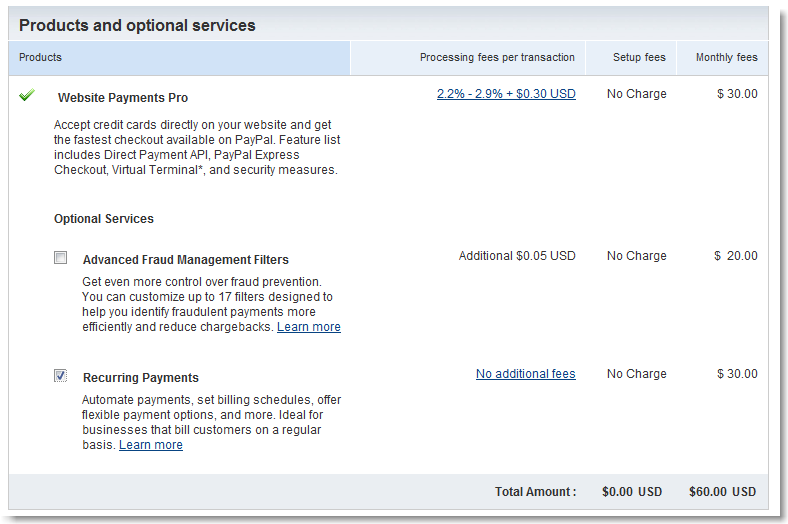
Setting Up Website Payments Pro
Follow the steps in this tutorial on the PayPal Web site to get started with a PayPal Website Payments Pro account.
- When the page says “NOTE: You will need to configure APIs for post-checkout operations (e.g. capture and refund) from your web store.”, don’t worry. SubscriptionBridge has already been setup to take advantage of the PayPal APIs to connect with PayPal.
- When it says “Copy and paste the API username, password, and signature into your web store’s payment configuration page.” return to SubscriptionBridge and follow these steps:
- From the SubscriptionBridge main menu select the store that you are working with, then select Edit Store > Payment Gateway
- Enter the API credentials in the corresponding fields and click on Edit to save your entries
Testing SubscriptionBridge with PayPal
Troubleshooting
Here you will find a list of error messages and other issues that you might run into, and what to do about them.
Security Error: Security header is not valid
If you receive this message when checking out on the SubscriptionBridge shopping cart, the reason is typically that you have entered incorrect credentials when you configured your store in SubscriptionBridge.
- Log into the SubscriptionBridge Merchant Center
- Select the store you want to work with
- Select Edit Store > Payment Gateway
- Re-enter the API credentials in the corresponding fields and click on Edit to save your entries.
- Close all browser windows (all of them)
- Restart your browser and try checking out again through the SubscriptionBridge shopping cart. The error should be gone if correct credentials were entered (make sure you closed all browser windows and restarted the browser, otherwise you are working with “cached” data and you will not see any changes).
payment-gateways/paypal.1283328539.txt.gz · Last modified: 2010/09/01 00:00 (external edit)
